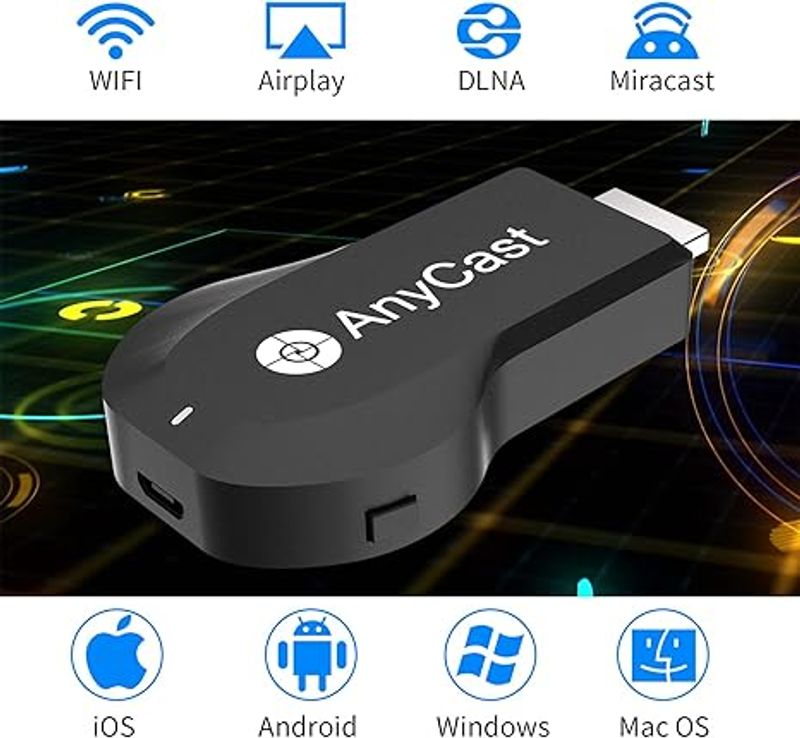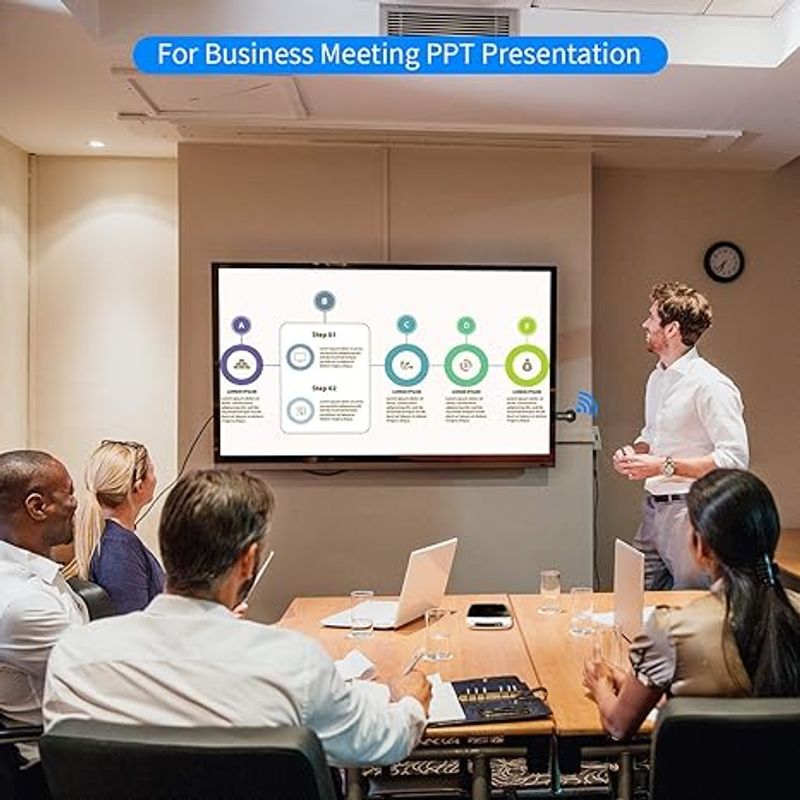- [Wireless display]: Wireless display adapter can do mirroring or streaming your mobile device to your TV/projector/monitor wirelessly. Share videos, photos, movies to big screen easily. Make your TV a smart TV.
- [Easy to use]: No App or drivers required. Only 3 steps to enjoy media on large screen: Plug->Connect->Mirroring by using Miracast, DLNA and Airplay mode. Recognize your IP address and match your local language automatically. Note: Not compatible with the apps that have protocol protection, such as Netflix/ Amazon Video/ HBO go/ Hulu Plus sky go/DIRECTV etc
- [Wide Compatibility]: Support Airplay, Miracast, DLNA protocol, namely, support iOS 9.0+, Android 5.0+ devices and Macbook series. While your mobile device is upgraded to the newest version, this adapter can be upgraded to be compatible with the newest version timely. Buy one, never worry about the version compatibility.
- [Wide Usage]: Watch with colleagues in meeting-Mirroring screen to projector, share PPT, mail, documents and other content wirelessly. Watch with students in classroom-Mirroring screen to big screen, share teaching content wirelessly. Watch with your family at home-Mirroring screen to TV, share photos, videos, movies wirelessly. Carry it while travelling, share your phone to TV anytime.
- [Regular OTA Update]: We will regularly update the firmware from the cloud server to add features and improve compatibility, connect this dongle to your wifi and it will be upgraded automatically, so this dongle could be compatible with the newest version of your iOS/Android/Windows device anytime. When Apple or Android updates the system, our company will update the dongle version within one week. Only our company can do it in time in the market .

It can be professionally set up within one minute and is designed for Any system demonstrations.

1.Locate the HDMI port, connect the Anycast smart casting device, and plug in the power supply.

2.Turn on the TV, switch to the HDMI channel, and the TV screen should display: "Not Connected".
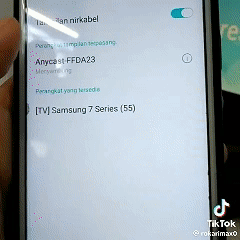
3. On Android devices, please directly open the screen mirroring feature on your phone, locate Anycast, and tap on it. On Ios devices, please locate it in the Wi-Fi settings, tap to connect, then open the screen mirroring feature and you're all set.
1) Plug Ancyast dongle into your hd display
Plug AnyCast dongle into HDMI port on TV and switch TV to the right input source.

2) Plug USB cable for power supply
Connect WiFi cable (micro USB head) to AnyCast dongle. Plug USB cable into an external USB power adapter(power adapter is not inculded).

3) Anycast connected successfully
After connection, switch display to selected channel, and AnyCast page shows up on your display.

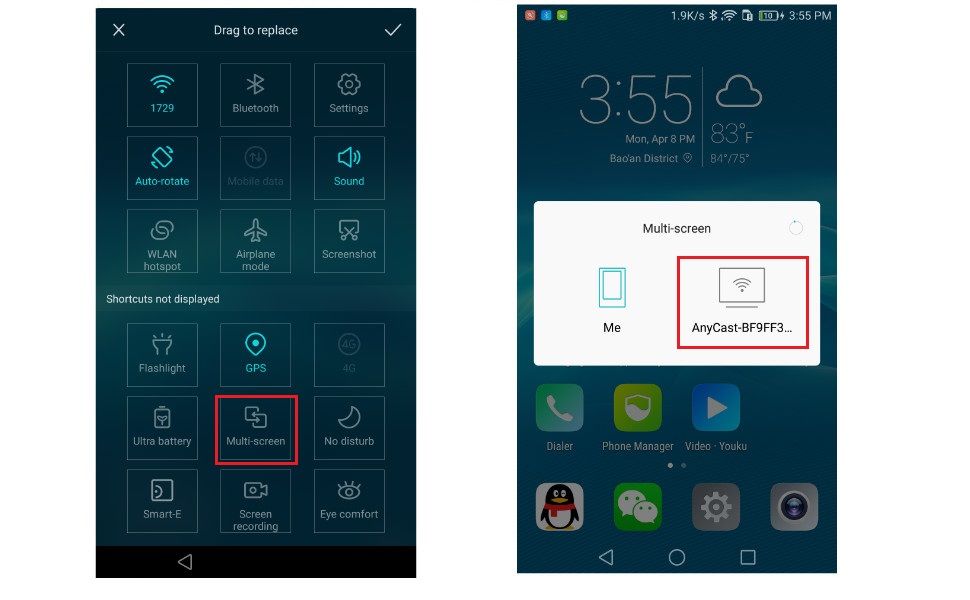
Connection Anycast Dongle with iOS Devices
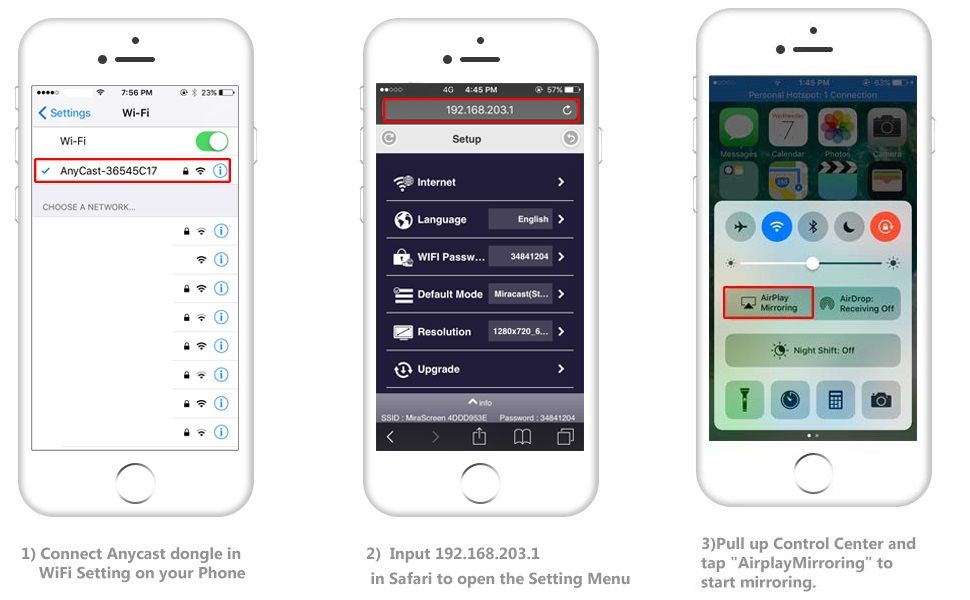

Note: Not compatible with the apps that have protocol protection, such as Amazon Video/ HBO go/ Hulu Plus sky go/ Netflix/ DIRECTV etc
Wide Usage:
Watch with colleagues in meeting-Mirroring screen to projector, share PPT, mail, documents and other content wirelessly.
Watch with students in classroom-Mirroring screen to big screen, share teaching content wirelessly.
Watch with your family at home-Mirroring screen to TV, share photos, videos, movies wirelessly. Carry it while travelling, share your phone to TV anytime.
| Item Dimensions L x W x H | 2.56"L x 1.38"W x 0.59"H |
|---|
Return Notes:
- Returns can be made unconditionally within 30 days.
When returning the goods, please return all the product accessories to the original packaging box, so as not to affect the second sale.
- Rather than returning the product, you prefer to figure out the proper usage?
Get in touch with the TEAM.
Wirelss Display Adapter is a technical product, it widely supports iOS, Android, Windows devices. Yet iOS, Android, Windows use different wireless protocol, and different protocol results in different connection, namely, connections are different on different devices.
We understand there are thousands different devices, no matter what device you use, only correct connection can reach the point. So once you are not sure about the connection, please check the User Manual. If the User Manual not indicates the connection of your device, please get in touch with Team directly, we will tell the exact connection according to your device.
Team is always here to support.